EntityKeeper gives you the option to import almost all of your entity information in one upload, so now getting started is even easier!
With a few quick steps you can download the template, input your data, and the re-upload the mapped template and your data will populate automatically.
- Data is data. Please note that our system only recognizes what you tell it. For example: If you upload an entity that is named ABC, LLC then upload an entity named A.B.C. LLC the system will read these as 2 different entities.
- This is the case with all of the data: personnel, board members, etc.
- Therefore, our suggestion is that you scrub your data first, clean up potential duplicates, then map the data
Cool fact: You don't have to upload all your data at once. You can import multiple sections at different times!
Follow these steps to get started:
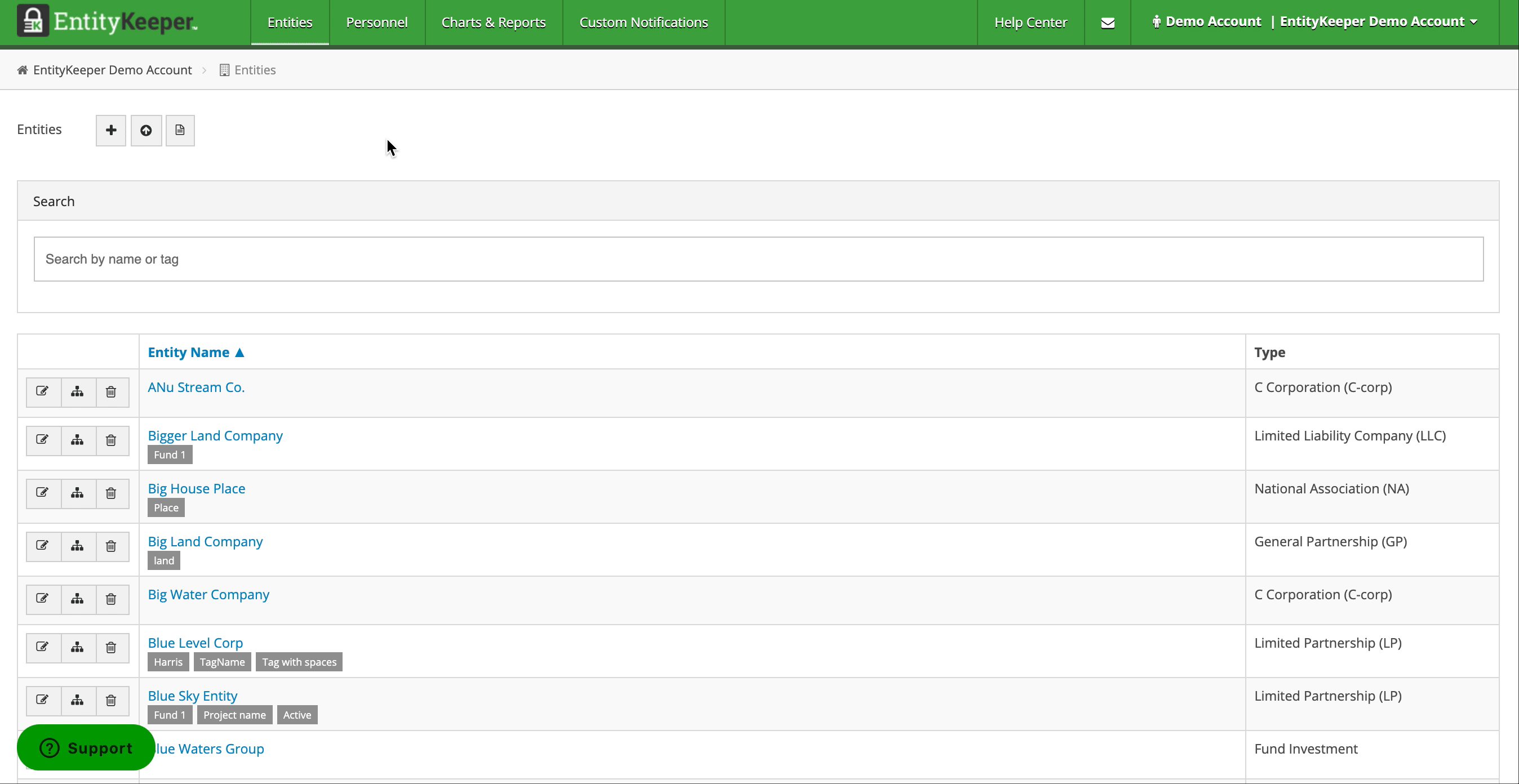
Step 1: Navigate to the Entities section and select the Import Spreadsheet button.
Step 2: A new box should appear where you will find the recommended ‘Import Template’ – please download and begin to map your data.
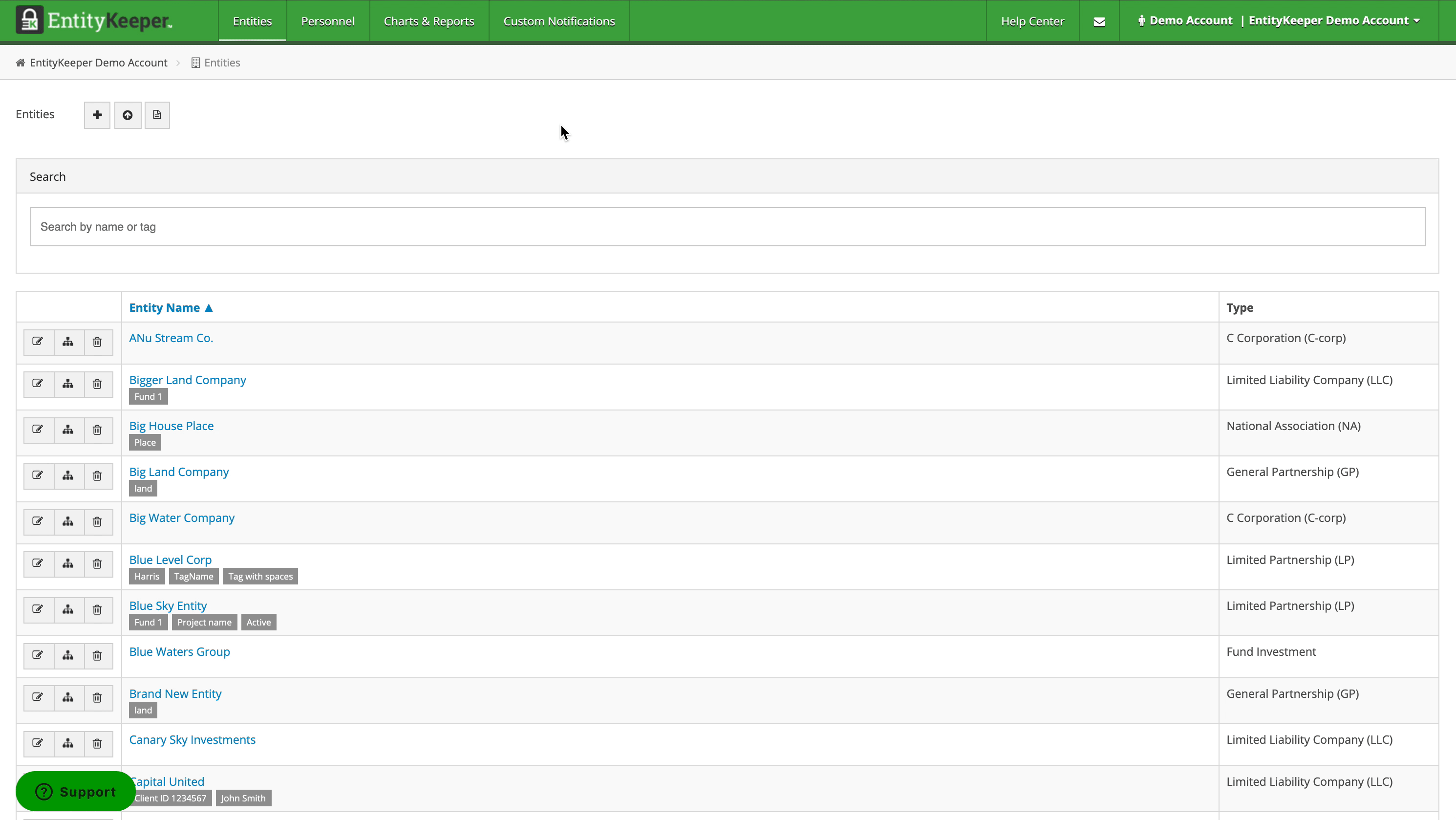
Step 3: After you have mapped your data, return to the Import Spreadsheet button and then choose the appropriate account in which you would like to upload the new file. After you select the account and file, press the ‘Upload & Import’ button.
Step 4: On the next screen you can review your mapped data in the file and re-assign EntityKeeper columns if needed (for example, if your file contains a different set of columns). Then, click ‘Continue’ to proceed.
Step 5: Now you can review the imported data and check for errors. Any ‘Error’ records are highlighted in red, and the error type is specified in the ‘messages column.’ If you have errors in other sections a grey badge with a number on the tabs will appear. The number indicates the amount of errors on the import. Should you find there was an issue with your import you can revert the import by pressing the red 'Undo’ button. To proceed with the import press the green ‘Finish Import’ button.
